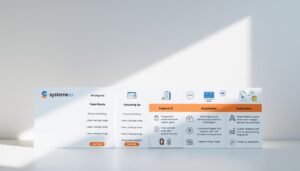Did you know that businesses using ActiveCampaign automation can cut manual tasks by up to 70%? This frees up time for more impactful strategies. Email marketing automation changes how you connect with your audience. This guide will help you create your first workflow in ActiveCampaign. It covers everything from setting triggers to testing sequences, all without needing to code.
With ActiveCampaign’s tools, you can tailor messages, segment lists, and track outcomes. This approach boosts conversions. Automations let you send targeted emails automatically, saving hours each day. This allows you to focus on growth.
Table of Contents
- 1 Understanding ActiveCampaign Automation Fundamentals
- 2 Getting Your ActiveCampaign Account Ready
- 3 Navigating the ActiveCampaign Dashboard
- 4 Setting Up Your Contact Lists for Automation Success
- 5 Creating Your First ActiveCampaign Automation
- 6 Designing Effective Email Sequences That Convert
- 7 Mastering List Segmentation for Targeted Messaging
- 8 Understanding and Implementing Automation Triggers
- 9 Testing Your ActiveCampaign Automation Workflows
- 10 Measuring and Analyzing Your Automation Performance
- 11 Advanced ActiveCampaign Automation Strategies
- 12 Conclusion
- 13 FAQ
- 13.1 What is ActiveCampaign automation?
- 13.2 Do I need technical skills to set up automation in ActiveCampaign?
- 13.3 What are some benefits of using ActiveCampaign for email marketing automation?
- 13.4 How does ActiveCampaign compare to other email marketing tools?
- 13.5 What are triggers in ActiveCampaign automation?
- 13.6 How can I segment my contacts in ActiveCampaign?
- 13.7 What are some common triggers I can use in my automation workflows?
- 13.8 What steps should I follow to test my automation workflows?
- 13.9 How can I analyze the performance of my automation?
- 13.10 What is split testing in automation, and how can I implement it?
Key Takeaways
- Create automated email workflows in minutes using ActiveCampaign’s drag-and-drop interface.
- Automate welcome emails and personalized follow-ups based on subscriber actions.
- Trigger sequences automatically when contacts join a list or open emails.
- Test and refine automations to ensure they reach the right audience.
- Save time and boost engagement with actionable strategies from this guide.
Understanding ActiveCampaign Automation Fundamentals
Marketing automation software, such as ActiveCampaign, revolutionizes how businesses interact with customers. It eliminates guesswork, allowing you to concentrate on strategy. Here’s a primer to get you started.
Automations can include various action steps such as sending emails, waiting periods, decision points, and advanced actions like notifications or SMS.
What Is Email Marketing Automation?
Email marketing automation sends timed messages based on triggers, eliminating the need for manual effort. For instance, a welcome email is automatically sent upon subscription. This platform enables you to create workflows that respond to user actions, such as email opens or clicks. It tailors journeys to customers’ needs, making interactions more personal.
Benefits of Using ActiveCampaign for Automation
- Save hours weekly by automating tasks like follow-ups or nurturing leads.
- Boost engagement with targeted campaigns using segmented lists and personalized content.
- Scale efforts with consistent messaging across thousands of contacts.
Key Automation Terminology You Should Know
- Triggers: Events like form submissions that start automations.
- Conditions: Rules like if/else statements that split paths based on user actions.
- Workflows: Sequences of steps guiding contacts through automations.
- Segments: Groups of contacts filtered by criteria like location or behavior.
Understanding these terms is key to crafting automations that adapt to customer journeys. For example, a goal step can end an automation when someone downloads a report. If/else paths can tailor responses based on user actions.
Getting Your ActiveCampaign Account Ready
Begin by signing up for a free ActiveCampaign trial. Provide your name, email, and account name. After logging in, visit Settings > Business to input your business address. This step is vital for receiving timely notifications and establishing trust with your customers.
To organize your audience, create contact lists. Go to the Contacts tab and click Add a list. Choose a clear name for your list, such as “Newsletter Subscribers,” and include a URL for compliance. Explain why contacts are receiving emails to maintain transparency. Saving the list is the first step in segmenting your audience.
- Utilize Custom Fields to track data like purchase history or preferences.
- Enable Sender Authentication via SPF/DKIM to enhance email deliverability.
- Discover 20+ automation triggers and 250+ pre-built recipes in the marketplace.
Regularly review your account settings. ActiveCampaign reviews emphasize the importance of clean list management in reducing bounce rates. Test email templates and update all fields before setting up automation. These actions prepare your account to utilize core ActiveCampaign features like segmentation and multi-tool integrations.
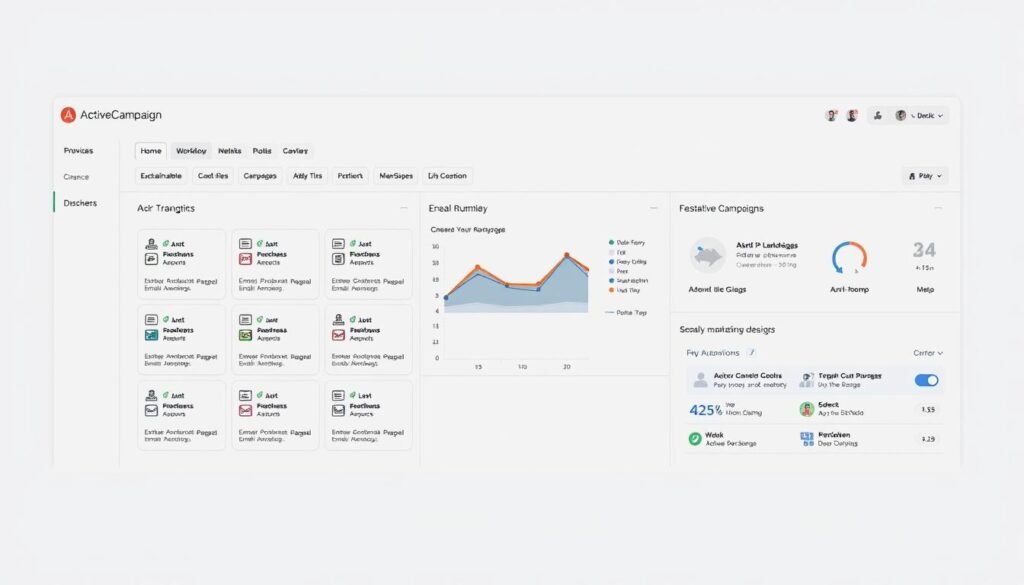
Your ActiveCampaign dashboard serves as the central point for all automation tools. It’s where you manage contacts, campaigns, and workflows. By mastering its layout, you can streamline your active campaign marketing automation setup. This approach helps reduce errors.
Finding the Automation Section
The Automations tab is located in the main menu. Clicking it reveals a list of existing workflows. To start a new automation, choose New Automation from the top menu. The dashboard also displays triggers like “Site Visit” or “Form Submission.” These triggers activate sequences when specific actions are taken.
Understanding the Automation Interface
The interface features a workflow canvas where you can drag and drop steps such as emails or tags. The left sidebar offers action options (emails, surveys), while the right panel details settings for each step. Use Preview Mode to test sequences before sending. Keyboard shortcuts like Ctrl+Shift+A also enhance navigation.
Exploring Pre-built Automation Templates
Explore the template library for pre-made workflows. Select a welcome series or abandoned cart recovery template, then customize the content or triggers to align with your objectives. Hover over templates to see previews of their structure and purpose. Customizing templates saves time compared to building from scratch.
Setting Up Your Contact Lists for Automation Success
Effective CRM automation starts with well-organized contact lists. These lists ensure your active campaign autoresponder reaches the right people at the right time. This guide will help you create lists that power precise campaigns and boost engagement.
Creating Targeted Contact Lists
Begin by crafting lists that meet your business objectives. For instance, create separate lists for “New Customers” or “Event Attendees” to send targeted content. Name your lists clearly so contacts understand their purpose. Use the “Lists” tab to create a new list and outline its purpose. Remember, include opt-in dates to track consent.
Importing Existing Contacts
- Use the import tool to upload CSV files, ensuring field alignment with your data.
- Paste contacts directly or link services like Google Sheets for automatic updates.
- Map fields accurately during import to prevent data discrepancies.
Always verify opt-in permissions to adhere to email regulations.
Understanding Contact Tags and Custom Fields
Tags enable you to categorize contacts based on behavior or preferences. For example, tagging “Free Trial Users” allows for targeted follow-ups. Custom fields store unique data, such as company size or location, for personalized messages. To add a field, navigate to “Contacts” > “Fields” and select text, date, or dropdown types. Regularly update tags and fields to ensure list accuracy.
Creating Your First ActiveCampaign Automation
Begin crafting your initial ActiveCampaign automation by entering the Automation Builder. You can either start from scratch or use a template to create automation workflows that align with your objectives. Begin by selecting a trigger, such as “Subscribes to a list,” to initiate the sequence. This ensures that contacts are added to the workflow upon joining a specific list.
- Choose the “Send an Email” action to compose a welcome message. Opt for a template or design it later to simplify your setup.
- Add a “Wait” step to pause the workflow for a specified duration, like 7 days, after the initial email is sent.
- Insert an “If/Else” condition to verify if contacts opened the email. This will split the path: send additional emails to those who engaged and reminders to those who didn’t.
Before activating, test your sequence with the “Test” button to identify any errors. Activate it with “Make Active” to initiate email delivery. It’s vital to ensure contacts are correctly added to the list and tags are accurately mapped to prevent delivery problems. Keep your workflows modular—smaller steps are more manageable and less likely to disrupt the entire process.
“Modular automations reduce troubleshooting time by 40% when compared to monolithic setups.”
Label your automation clearly, such as “Welcome Series v1,” to monitor its progress. Save drafts regularly when constructing complex flows. Remember, delays in automation execution are usually under 5 seconds, but data updates might cause brief delays.
Designing Effective Email Sequences That Convert
Creating email sequences that convert is a blend of strategy and personalization. ActiveCampaign’s email marketing automation tools enable you to tailor messages based on audience behavior. Yet, the content itself is the driving force behind results. Here’s how to craft sequences that convert leads into customers.
Begin with subject lines that grab attention. Studies indicate a 4-6 email welcome series can significantly boost trust and conversions. Craft subject lines that spark curiosity or create a sense of urgency, such as:
If you upgrade and make a purchase through this link, we will receive a commission.
Ensure subject lines are under 50 characters. Utilize ActiveCampaign’s A/B testing tools to identify top-performing subject lines. Each email should aim to guide recipients toward a specific goal. For abandoned carts, highlight product benefits and offer a discount code to recover up to 63% of lost revenue. Use clear calls-to-action like “Shop Now” or “Learn More.” Incorporate visuals to enhance readability.
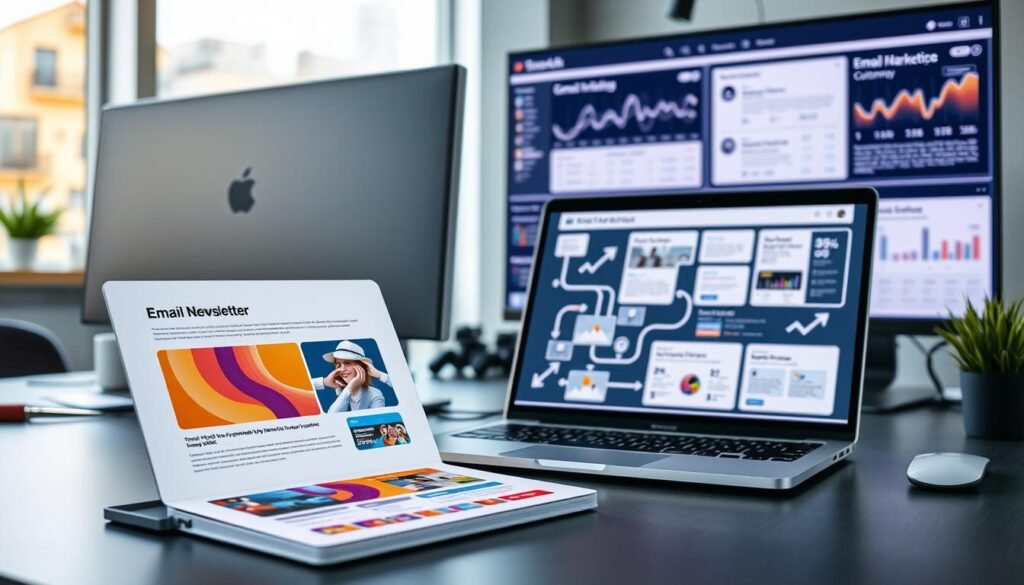
ActiveCampaign’s active campaign marketing automation allows you to insert dynamic content using personalization tokens like %FirstName% or %ProductInterest%. For instance:
- Showcase products based on browsing history
- Display regional pricing using location data
Conditional logic can hide or show content blocks, ensuring messages feel highly relevant.
Optimize send times using ActiveCampaign’s analytics to align with audience availability. For B2B, mornings are best; for B2C, evenings. Space emails 2-3 days apart to avoid overwhelming contacts. Overloading sequences can drop open rates by 40%.
| Sequence Type | Key Elements | Goal |
|---|---|---|
| Welcome Series | Intro to brand, value proposition, social proof | Build trust |
| Abandoned Cart | Product images, urgency timers, personalized offers | Recover revenue |
| Re-engagement | Survey requests, exclusive offers, simplified opt-out options | Reactivate users |
By combining these strategies with ActiveCampaign’s features, automated emails can become revenue drivers. Test, refine, and watch conversions soar.
Mastering List Segmentation for Targeted Messaging
Segmentation refines your marketing automation software’s effectiveness by dividing audiences into groups based on behaviors, preferences, or demographics. ActiveCampaign features like tags and automations enable you to dynamically update segments, ensuring messages remain relevant. Here’s how to implement this effectively:
- Analyze contact data: Review purchase history, website activity, or form submissions to identify patterns.
- Set filters: Use ActiveCampaign’s criteria (e.g., location, engagement score) to create distinct segments.
- Automate updates: Enable real-time adjustments so segments evolve as contacts interact with your content.
An e-commerce business might segment users who abandoned carts versus past buyers. A B2B company could split leads by industry size. Here’s how segmentation boosts results:
| Business Type | Segmentation Strategy |
|---|---|
| E-commerce | Product category interest, purchase frequency |
| B2B | Company size, industry, job title |
| Content Publishers | Article preferences, subscription tiers |
Pro tip: Use ActiveCampaign’s “If/Else” conditions to route contacts down different email paths based on engagement. For instance, send abandoned cart reminders to non-openers while nurturing engaged users with upsell offers. Regularly audit segments to remove outdated data and maintain accuracy.
Understanding and Implementing Automation Triggers
Triggers kickstart any automation workflow in ActiveCampaign. The automation platform boasts over 20 start triggers. These enable workflows to initiate based on actions like form submissions or tag changes. They empower you to craft campaigns that respond to user behavior or specific dates.
Site Visit Triggers
Site visit triggers track website activity. By installing ActiveCampaign’s tracking code, you can monitor page visits. For example, a visitor viewing a pricing page can trigger an email sequence. You can refine your campaigns with conditions like visit duration or repeat visits. Advanced users can integrate site tracking with other triggers to create complex journeys.
Form Submission Triggers
- Embed ActiveCampaign forms on landing pages using provided code snippets.
- Automatically add contacts to workflows when forms are completed or abandoned.
- Example: A webinar registration form can trigger a thank-you email and follow-up series.
Multiple triggers can be added to a single automation. This captures contacts through various actions.
Tag-Based Triggers
Tags serve as behavioral flags. When a contact receives a tag like “New Customer,” you can start the workflow. Use advanced conditions to layer criteria, such as tagging only after a purchase and a specific location. This ensures precise targeting.
Date and Time-Based Triggers
Schedule emails based on dates stored in custom fields. Birthday campaigns or subscription renewals can be automated using these triggers. For instance, send a reminder 30 days before a service expires using the “Date is” condition. Adjust settings to run workflows once or repeatedly as needed.
When troubleshooting, check trigger settings like the “Runs” option and advanced conditions. Combining triggers unlocks the full power of the automation tools. This creates dynamic customer journeys tailored to real-time actions.
Testing Your ActiveCampaign Automation Workflows
Before you launch your ActiveCampaign automation, it’s vital to test it thoroughly. Begin by sending test emails to check the content and functionality. Use a specific test email address to see how subject lines, links, and CTAs look. Test each email individually before running a full workflow simulation to catch any errors early.
- Send test emails to 5 accounts to check formatting across email clients.
- Use the “Preview” tool to view layouts on mobile and desktop devices.
- Enable “Skip Wait Steps” to speed up workflow testing and verify all paths function correctly.
For more detailed checks, simulate real user behavior by adding test contacts manually. Follow their journey through your automation to ensure triggers work as expected. If emails don’t send or paths break, check your automation goals and timing settings in the dashboard.
Use tags like “split A/B” to segment test groups and measure metrics like open rates or conversions. Compare results with tools like SurveyMonkey’s calculator to refine your workflows.
Common issues? Check these fixes:
- Triggers not firing? Ensure contacts meet all trigger criteria.
- Emails stuck in queues? Verify send times and list permissions.
- Missing personalization? Validate merge tags in the editor.
Lastly, run a pre-launch checklist to ensure copy accuracy, link validity, and mobile responsiveness. A well-tested ActiveCampaign review guarantees your automation will have the desired impact.
Measuring and Analyzing Your Automation Performance
After launching your email marketing automation workflows, the next step is tracking results to refine strategies. ActiveCampaign’s reporting tools let you uncover what works and where improvements are needed. Start by focusing on key metrics that align with your goals.
- Open Rate: A high open rate shows compelling subject lines.
- Click Rate: Measures how engaging your content is.
- Conversion Rate: Tracks if emails drive actions like purchases or sign-ups.
- Deal Stage Progression: Monitor how contacts move through sales stages to spot drop-off points.
“Optimization starts where the data reveals friction.”
Use ActiveCampaign’s dashboards to compare performance against benchmarks. For example, analyze where contacts exit a sequence by checking drop-off points in your workflow flowchart. If 40% of users stop after the third email, test subject lines or content at that stage. The platform’s real-time reporting ties campaigns to revenue, showing direct impacts on sales.
Adjust workflows using insights. If email open rates drop below industry averages, A/B test subject lines. Use automation workflows to segment underperforming lists and resend optimized content. ActiveCampaign’s AI tools suggest optimal send times and content tweaks, automating part of the optimization process.
Regularly export reports to spot trends over time. Compare monthly conversion rates to identify seasonal patterns or campaign effectiveness. The platform’s multi-touch attribution shows which emails contributed most to conversions, guiding budget allocation.
Advanced ActiveCampaign Automation Strategies
Mastering email sequences and triggers is just the beginning. Dive into ActiveCampaign’s CRM automation tools for more advanced workflows. These adapt to user behavior, increasing engagement and conversions.
Businesses using active campaign autoresponder workflows report up to a 120% increase in conversion rates by refining their strategies.
Create Multi-Path Automations
Build decision trees with conditional logic. Route users to upsell offers if they engage with an email or re-engage inactive leads with personalized follow-ups. Use the Automation Minimap tool to visualize complex paths and the “Fit to Screen” feature to avoid confusion. The visual builder simplifies adding if/else branches based on actions like cart abandonment or webinar attendance.
Test and Optimize with Split Testing
Split test subject lines, send times, or content variations directly within automations. Track metrics like open rates to refine your approach. Test sequences with small audience segments before full rollout to avoid errors.
Expand with Integrations
Connect ActiveCampaign to 850+ tools like Shopify, Zoom, or Calendly. Sync CRM data with e-commerce platforms to trigger abandoned cart emails automatically. Use Zapier for custom workflows that bridge marketing and sales teams, ensuring seamless CRM automation across your stack.
Start small—try A/B testing one email in an existing sequence, then scale to multi-path flows. Every tweak brings you closer to a fully optimized, integrated marketing machine.
Conclusion
Mastering ActiveCampaign’s automation platform opens doors to streamline workflows and enhance engagement. Begin by following the guide to create your first email sequence. The platform’s features make list segmentation, trigger-based messaging, and tracking easy, ensuring your campaigns match customer behavior.
Start with basic automations like welcome series or cart reminders to see quick results. Swim University’s 66% revenue jump shows automation’s power when done right. Use the free 14-day trial to test workflows without risk and refine strategies over time.
ActiveCampaign’s latest updates include better bulk campaign management and customizable date filters, giving you more control over workflows. Future AI integrations and advanced segmentation tools will make scaling easier. Dive into the knowledge base or certification programs to enhance your skills, keeping you current with marketing trends.
Automation is a continuous journey. Focus on clear email content, test sequences often, and use analytics to improve your approach. With these tactics, you’ll convert leads into loyal customers while saving time with automated processes. Start today—your first automation could kickstart significant growth.
If you upgrade and make a purchase through this link, we will receive a commission.
Your free trial starts now—here’s how to get started!
FAQ
What is ActiveCampaign automation?
ActiveCampaign automation is a tool that automates your email marketing. It sends targeted emails based on triggers and user behaviors. This saves time and boosts engagement.
Do I need technical skills to set up automation in ActiveCampaign?
No technical skills are needed for ActiveCampaign automation. It’s designed for beginners. You’ll be guided through each step of the setup.
What are some benefits of using ActiveCampaign for email marketing automation?
Using ActiveCampaign saves time and improves targeting. It enhances engagement and ensures consistent communication. It also scales with your business and offers robust analytics for tracking performance.
How does ActiveCampaign compare to other email marketing tools?
ActiveCampaign excels with its automation features, user-friendly interface, and CRM capabilities. It offers sophisticated customer relationship management alongside email marketing.
What are triggers in ActiveCampaign automation?
Triggers in ActiveCampaign are specific actions or events that start your automation workflows. Examples include a contact subscribing to a list or visiting a website.
How can I segment my contacts in ActiveCampaign?
You can segment contacts by demographics, behaviors, and engagement levels. This allows for targeted messages to specific groups.
What are some common triggers I can use in my automation workflows?
Common triggers include site visit triggers, form submission triggers, tag-based triggers, and date/time-based triggers. Each helps create personalized experiences for your contacts.
What steps should I follow to test my automation workflows?
To test your workflows, send test emails and use the preview mode. This simulates contacts navigating through workflows. Troubleshoot any issues before activating your automation.
How can I analyze the performance of my automation?
Track key performance indicators (KPIs) like open rates and conversion rates with ActiveCampaign’s reporting tools. This helps gauge your automation’s effectiveness.
What is split testing in automation, and how can I implement it?
Split testing, or A/B testing, compares two email sequence variations to find the better performer. Set it up in your workflows by defining test parameters and analyzing results to optimize performance.